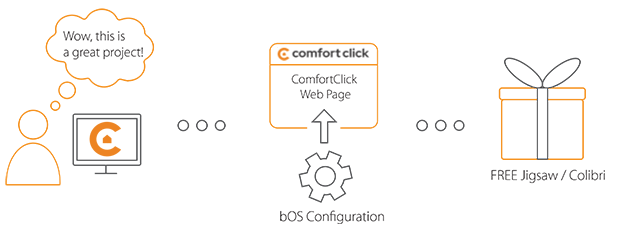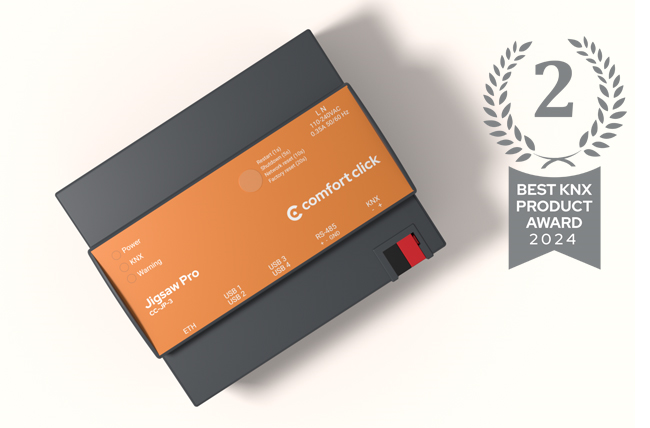Library
We have an extensive library of various bOS configuration examples. Select your heating pump, AC, TV or almost any other device and import it to your smart building configuration. We also encourage all system integrators and DIYs to add their own examples to ComfortClick library.
With Doorbird, you can now easily see who is at your door, receive notifications when someone rings the bell, and even remotely open the door. Our new and improved integration example with Comfortclick makes it incredibly simple to set up. Just fill out the server information and run the configure function, and you'll be up and running in no time! Say goodbye to the hassle of wondering who's at your door with Doorbird's convenient features and seamless Comfortclick integration.
- Manufacturer: Doorbird
- Product name: Doorbird
- Website: Doorbird
- Manual: Doorbird API manual
Device preparation
Connect your Doorbird doorphone to power and your local network. Make sure to make an account on their official web interface. Register your Doorbird device to your doorbird account so the configuration with bOS can be done. In their web interface a new user has to be created. When a new user is created, check the API-Operator function, otherwise this communication will not work. Use any IP Scanning software or connect to your router to find the Doorbird's IP for the integration.
Configuration
Download the example from our website and import it into your configuration. Step by step instructions on how to import are available in our instructional video.
IP camera settings in the example need to be changed to correct camera settings in the project. It's recommended to use Discovery function to configure the camera. Fill our the login credentials for ONVIF and click Configure button. All URL's should be filled out.
The example uses Basic driver for receiving information from Doorbird and using Regex to parse the data for doorbell, motion and relays, which can be used to display in the visualization and receive feedback of the current status. By default, the example uses 30000 port for Doorbird communication. It can be changed if this port is already in use.
Doorbird API is our HTTP driver which is used to send data to the Doorbird. Under host URL, fill out the Doorbird's IP. Fill out the Username and Password, which must be created in the Doorbird API page.
After this is set, navigate to HTTP commands config and add your server IP address under SET! - bOS Server IP and your port under SET! - TCP Server port.
After these settings are set, simply run the Configure function and all http command calls should be set in Doorbird API.
KNX group addresses for door lock and entryway need to be linked correctly in order to control the light and the door using the Relay1,2 button from Doorbird.
Audio under development.
Step by step integration of the Doorbird API is also available in the video below:
Comments
Please login to post a comment.