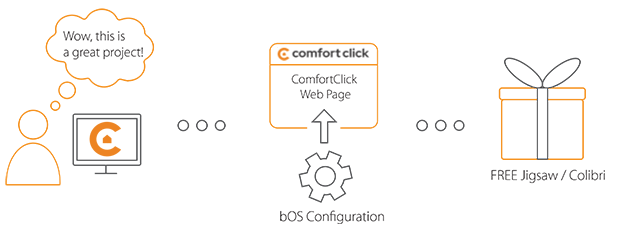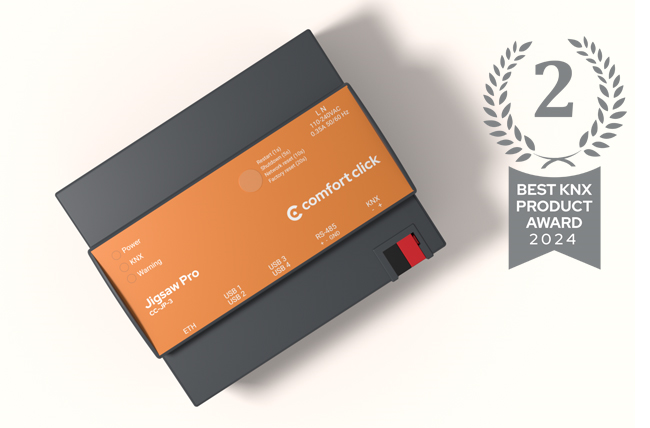Library
We have an extensive library of various bOS configuration examples. Select your heating pump, AC, TV or almost any other device and import it to your smart building configuration. We also encourage all system integrators and DIYs to add their own examples to ComfortClick library.
Blebox products improve the life quality of the family members and allow real savings that result from the enhancement of the building management. A large variety of devices allow users to integrate them into bOS using an HTTP driver and communicate with all other devices in the building.
- Manufacturer: Blebox
- Product name: Blebox Shutter
- Website: Blebox website
- Manual: Blebox shutter manual
Device preparation
Each Blebox device needs to be included in your local network first, before adding it to bOS. After power is added to the device, use your mobile device and connect to the device's Wifi. Make sure you have installed their official Blebox app. It's available for Android and iOS. Using the Blebox app, find the device and connect it to your local wifi network. After the device is added to your network, the device will get a proper local IP address.
Configuration
Download the example from our website and import it into your configuration. Step by step instructions on how to import are available in our instructional video.
Use the application or IP scanner to get the IP address and paste it under Host URL in the example. In order to receive the correct shutter position, the device needs to first be calibrated. Calibration can be done in the application by going into the settings menu of the device and selecting the automatic calibration option. The device will take a minute to calibrate. After the calibration is done, the correct values will be sent to bOS.
The device can be controlled by changing the current shade position and changing the position of the slats as well. The device can also be controlled by pressing either the Up, Down, or Stop button. The example also comes with a fully functional Control panel for easy integration into your current visualization. The clients can choose to either control the shade with % or up/down buttons.
Comments
Please login to post a comment.