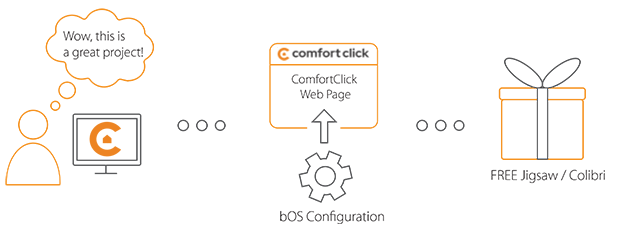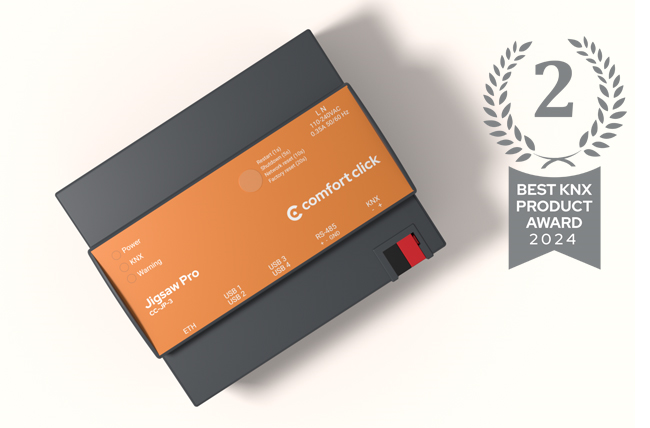Library
We have an extensive library of various bOS configuration examples. Select your heating pump, AC, TV or almost any other device and import it to your smart building configuration. We also encourage all system integrators and DIYs to add their own examples to ComfortClick library.
From smart lighting to appliance control, Shelly offers highly customizable solutions from Home buildings to Business facilities.
With a new line of energy-saving devices, Shelly offers the best possible process automation solution based on energy analysis and personal energy-saving goals.
In this example one of Shelly's most popular smart switch is integrated into bOS using the MQTT protocol. Similar procedure can be applied for their other devices.
- Manufacturer: Shelly
- Product name: Shelly Plus 1
- Website: Shelly website
- Manual: Shelly MQTT manual
Device preparation
To connect to Shelly on your local network, follow these steps: Using any web browser, access the Shelly device. For the initial connection, you need to add the Shelly to your local network. Connect your smart device to Shelly's own Wi-Fi network. Open a web browser or use the Shelly application to connect your smart device to your local network. Once you are connected to your local network, open a web browser and enter the IP address of the Shelly device. In the home menu, you can test the device by pressing the power button.
Configuring MQTT Settings To configure the MQTT settings for full control, select the settings option in the web browser interface. Open the MQTT menu. Ensure that the MQTT network is enabled. If it is not enabled, the connection will not be possible. Enable all MQTT functions to have complete control over the device. Set the MQTT server's IP address and port (if your PC is acting as an internal broker for the connection). To save these settings, reboot the Shelly device.
Adjusting Topic Settings To adjust the topic settings, the example already contains settings for subscribing and publishing messages. Make sure both the internal broker and broker are enabled. Select the Status or Toggle functions and change the topic to match your device's ID. You can find this ID in the MQTT settings.
Configuration
Download the example from our website and import it into your configuration. Step by step instructions on how to import are available in our instructional video.
Once all the settings are in place, disable and enable the Client to ensure that all settings are working correctly. Some settings may not function properly if the Client is not reconnected. If everything is set up correctly, changing the Toggle value from True to False should reflect the state of the relay switch, and the device should function as expected. NOTE: The publish Toggle function has been modified to accept true or false values instead of the ON or OFF values from the boolean variable.
Comments
Please login to post a comment.