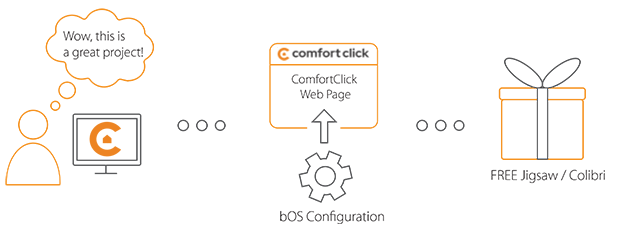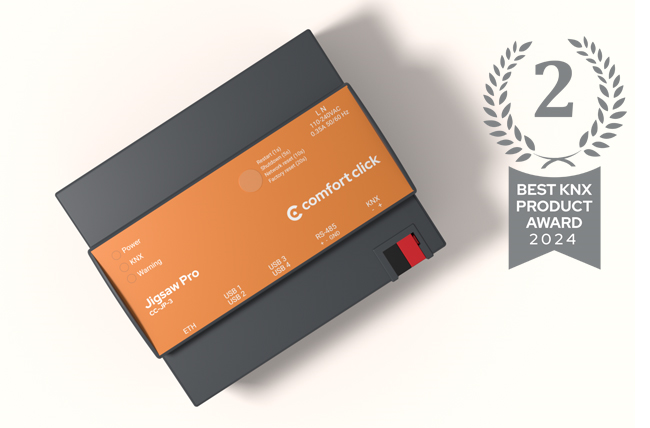Library
We have an extensive library of various bOS configuration examples. Select your heating pump, AC, TV or almost any other device and import it to your smart building configuration. We also encourage all system integrators and DIYs to add their own examples to ComfortClick library.
For an easy and efficient way to control both electric light and daylight, look to GRAFIK Eye QS. Fully customizable, GRAFIK Eye QS adjusts lights and shades for any task or activity at the touch of a button. Control any load, from screw in LED bulbs to EcoSystem LED drivers, with premium dimming performance and no need for an additional interface. GRAFIK Eye QS allows you to meet your aesthetic, functional, and regulatory needs for any project or space.
- Manufacturer: Lutron
- Product name: GRAFIK Eye QS
- Website: Lutron website
Device preparation
For the integration of Lutron GRAFIK Eye QS, the following products are required:
- Lutron GRAFIK Eye QS
- Lutron QSE-CI-NWK-E
- bOS server
- Smart Phone
- Wi-Fi Router
Configure IP address for QSE-CI-NWK-E using the Device IP (by Lutron) application for QSE-CI-NWK-E. Connect to Luron by telnet software from your PC. The default telnet password is "nwk". Once connected set INTEGRATION ID for your GRAFIK Eye QS. Search ID for your GRAFIK Eye QS. Search it with following command QSE>?DETAILS,ffffffff.
Then set an integration ID for your GRAFIK Eye QS. QSE>#INTEGRAIONID,1,YOUR_GRAFIK_EYE_ID,YOUR_INTEGRATION_ID. Following commad is an example, you can set an integration ID for "TESTQS". QSE>#INTEGRATIONID,1,01e3476b,TESTQS
If you want to call "Morning" scene by tenlent command, the command is following. #DEVICE,TESTQS,70,3
Similarly, other scenes are as follows.
Afternoon #DEVICE,TESTQS,71,3
Night #DEVICE,TESTQS,76,3
Off #DEVICE,TESTQS,83,3
Configuration
Download the example from our website and import it into your configuration. Step by step instructions on how to import are available in our instructional video.
For the integration Basic driver is used. For the Remote IP Address use the Lutron QSE-CI-NWK-E's IP address. Set #DEVICE,TESTQS,70,3 into Text Data to call Morning scene. To get Scene Status, we add "Devices/String" and the Regex is following. (?<=~DEVICE,TESTQS,141,7,)
Example also contains visualization panel for calling out these functions. Selected Scene shows which scene is selected. If you push each a button, Lutron GRAFIK Eye QS call the scene with the specified button is called up.
Comments
Please login to post a comment.