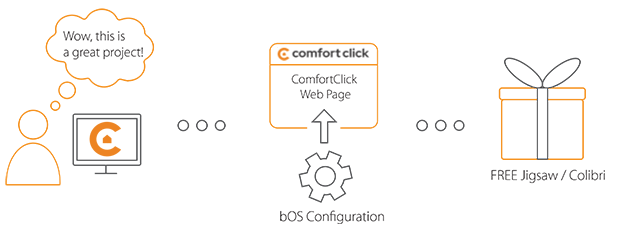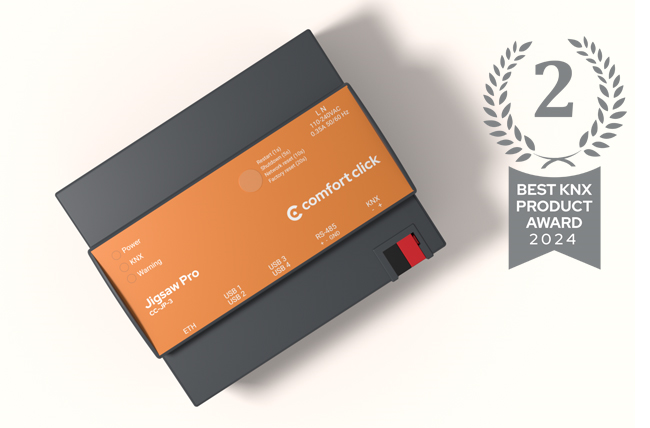Library
We have an extensive library of various bOS configuration examples. Select your heating pump, AC, TV or almost any other device and import it to your smart building configuration. We also encourage all system integrators and DIYs to add their own examples to ComfortClick library.
iCal Calendar to bOS with Node-RED
Recive Event informations from an iCal Web-Calendar
Author: Mr
This example shows how to get Calendar information from an iCal Web Calendar like the Google Calendar into bOS. This allows us to receive notifications in bOS on upcoming events. This example also shows in general how to build an simple API in Node-RED to get any information from Node-RED into bOS.
- Product name: Calendar
- Website: Node RED website
Device preparation
To use this example Node-RED Server needs to be running and running bOS server. Furthermore you need a link to your iCal Calendar like this Google Calendar link. https://calendar.google.com/calendar/ical/yyyyyyyyyyyyyyyyyyyyyyyyyy%40group.calendar.google.com/private-xxxxxxxxxxxxxxxxxxxxx/basic.ics.
Configuration
Download the example from our website and import it into your configuration. Step by step instructions on how to import are available in our instructional video.
The example file contains a implied bOS Backup. We only need the Calendar device (based on the HTTP Driver) and Json flow for Node RED importation.
We have to change the number of the Cfg_DayNum for all Days. If you need the events from more than five day you can copy an existing Day, renamed it and set the Cfg_DayNum.
Cfg_DayNum = 0 -> is today
Cfg_DayNum = 1 -> is tomorrow
Cfg_DayNum = 2 -> is day after tomorrow and so on.
This allows you to change the requested day at runtime. For Example you can display the next week.
Setup the Node-RED IP Address and Port
This can be found in the browser address line
Imput the Cfg_UpdateEvetnEndpoind = UpdateEvetns. And setup the Cfg_CalNum to 1.
This is used by the "UpdateDay" Command for each day. If you want to use more than one Calendar please count Cfg_CalNum to 2,3 and so on. With the "Cfg_HoursOffest" we can adopt the Start and End time to our time zone if needed.
For the Node RED settings, we need to install the "node-red-contrib-ical-events" palette. Navigate to Settings and select Palette and find the Ical adapter. Importing the Flow with the .json you find in the downloaded *.zip file. Whole flow for the integration should be imported into your Node RED.
After importing the Flow we have to adopt some of the nodes. For every Calendar in bOS we need to configure the corresponding Calendar node. Now we can run "UpdateAll" and the iCal is updated and the days are updated as well.
Comments
Please login to post a comment.